How do I fix 'Reticulating Splines' or 'Action taking a long time'?
When running the Playbook, some users might experience these messages:
- 'Reticulating splines' - meaning there has been no status change in 5 minutes
- 'Action taking a long time' - meaning there has been no status change in 15 minutes
Most of the time, this isn't an issue and is likely due to a slow internet connection or computer. However, it could be stuck if it has been on this screen for a long time. In that case, scroll down to see solutions.
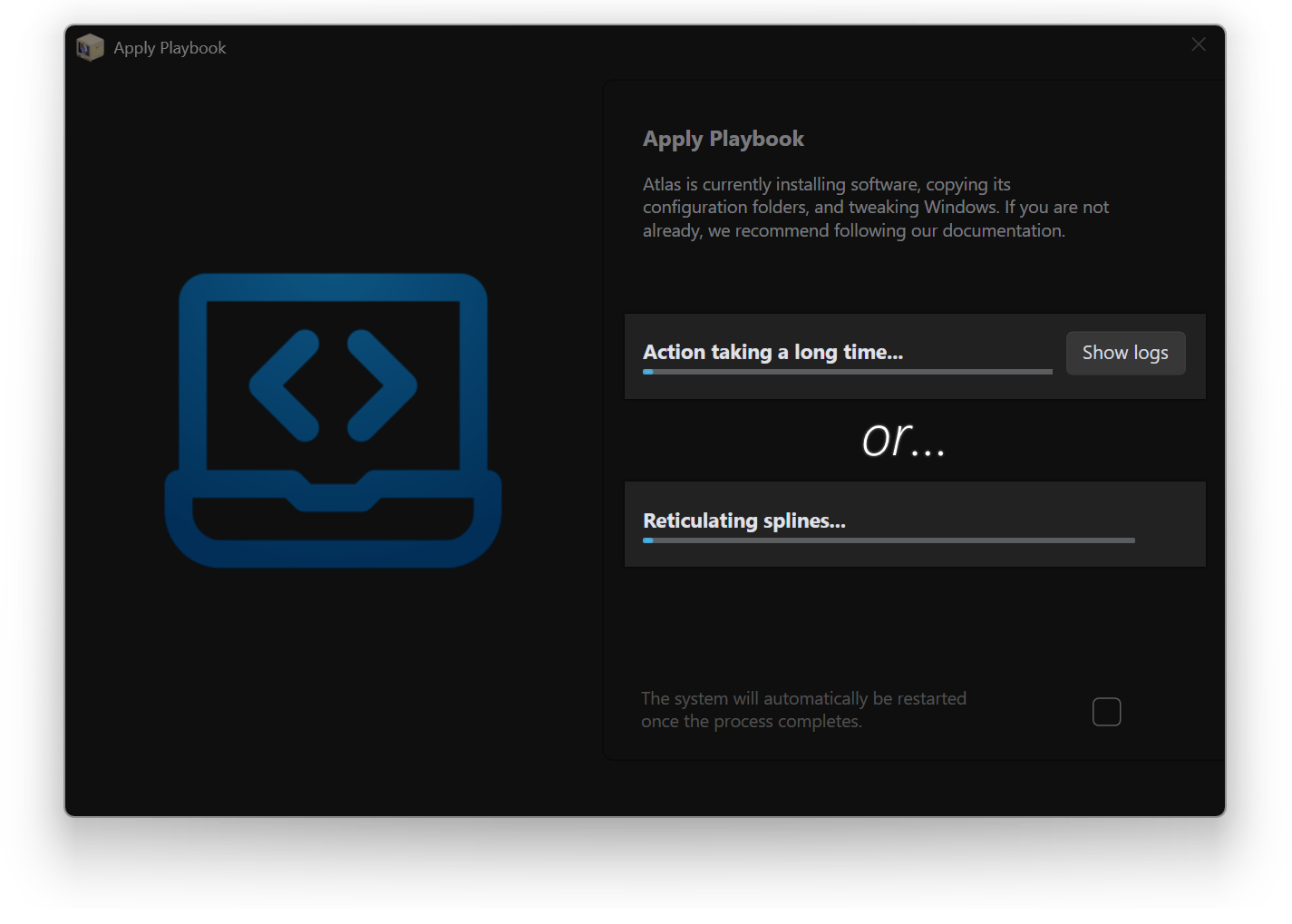
Prerequisites
-
Ensure that you're on a fresh install of fully updated Windows. We highly recommend following our installation guide for this. Installing Atlas on a non-fresh Windows installation is considered unsupported and can cause the Playbook to get stuck.
-
Make sure that your hardware is stable. If you have overclocks, try turning them off.
-
Make sure you're using the latest version of the Atlas Playbook.
Fixes
Try following these in order. If one doesn't solve your problem, move to the next.
Restarting and re-applying the Playbook
You can restart Windows and attempt to re-apply the Playbook on a fresh startup. Again, ensure that Windows is updated, and try re-running the Playbook.
Killing the responsible process
Click Show logs at the 'Action is taking a long time' status, open Output.txt, and scroll to the bottom to see what is stuck. If it's a PowerShell or Command Prompt action, you can kill those in the 'Details' section of Task Manager. Alternatively, if it's DISM, you would kill DISM instead.
However, please remember that these actions are responsible for specific functionality in Atlas, so interrupting them could cause an incomplete installation. Re-applying the Playbook is preferred if it works.
Reporting the issue or asking for help
Consider asking for help on the Discord server or GitHub Discussions, and if there's no solution, consider opening a GitHub Issue to help us fix your problem.
Make sure to include your Output.txt log.