Why is iTunes not recognizing my Apple device?
If iTunes is not recognizing your Apple device, it's likely a driver issue. You can fix this by downloading and installing the Apple USB Drivers.
If you're using Atlas and have not enabled Automatic Driver Installation, you will need to install the Apple USB driver manually.
Manual Installation
Tip
If you're experiencing significant issues with drivers, consider enabling Automatic Driver Installation from the Atlas folder.
-
Download the latest Apple USB drivers from the Microsoft Update Catalog that begins with a three-digit version number.
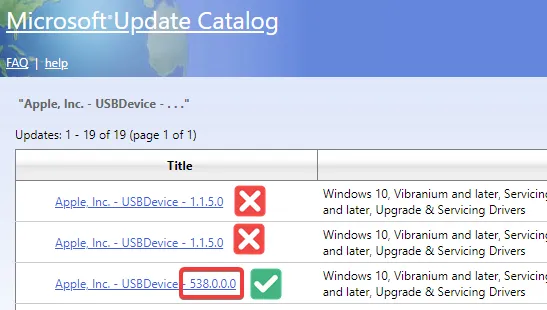
-
Extract the downloaded zip file using 7-Zip or Explorer. Ignore any warnings that may appear.
-
Find the
.inffile in the extracted folder. Right-click on the.inffile and select Install.